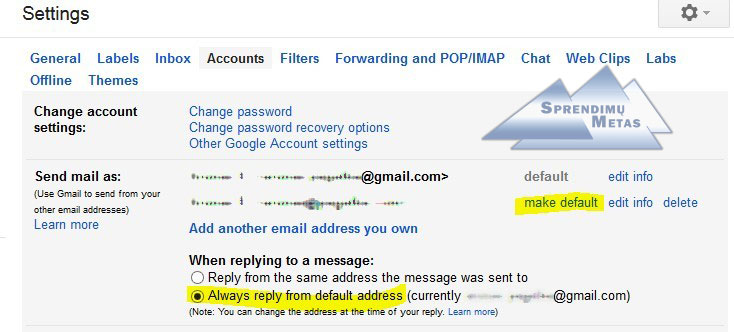Gmail - Change the "From" address when replying or forwarding (solution)
If you use the “Send mail as” feature to send from different addresses in your account, you can change the address in the “From” field when replying or forwarding.
- Open Gmail.
- Open the message.
- Click Reply, Reply to all, or Forward.
- Click the space to the right of the recipient’s address.
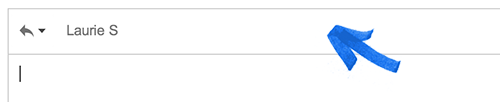
- Click your address.

- Choose one of your addresses from the drop-down menu.
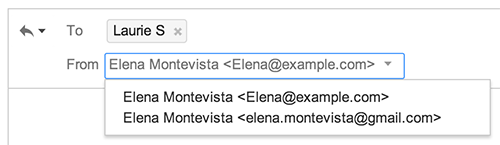
Change your default setting
You can choose your default reply behavior to either reply from the same address that the message was sent to, or reply using a default address.
- Open Gmail.
- Click the
 gear in the top right.
gear in the top right. - Select Settings.
- Open the Accounts tab.
- In the “Send mail as” section, choose your setting under “When replying to a message.”